|
|
| Home - Industry Article - Aug 05 Issue |
You Need More Than Functions to Implement an ERP Package |
By Joseph J. Strub, Senior Consultant, 3i InfoTech
It stands to reason that, when selecting an ERP package, you must be sure that the software has the functions and features to support your organization. But once that assurance is obtained, now you have to worry about implementing the software. This article looks at four categories of tools that a vendor may supply and can make the implementation easier for your project team, end users, and IT department. Read on to see what tools you may want to have in your toolbox before proceeding with the implementation.
You have evaluated so many ERP software packages that you can go through the entire alphabet naming vendors. The Greek alphabet. You have attended so many software demos that you can stare down a used car salesman without flinching. You have prioritized, categorized, and weighted functions and features so often that solving Rubik's Cube is mere child's play. So the hard work is behind you; you can start coasting to the finish line. Think again, my mouse jockey friend.
Unless you turn those functions and features into reality with a successful implementation, the benefits and savings, that you think are there for the taking, won't materialize. Sure, if you don't select the most appropriate software in the first place, a truly successful implementation may never be an option. The majority of the hard work, however, still remains ahead of you and the project team. Icebergs are not the only objects whose danger is 75% below the surface.
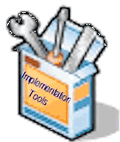 This article looks at four classes of implementation tools that can make the ERP implementation process go smoother, put the "friendly" back in user-friendly, and put a smile on faces in the IT department. For sake of simplicity we will refer to these tools as:
This article looks at four classes of implementation tools that can make the ERP implementation process go smoother, put the "friendly" back in user-friendly, and put a smile on faces in the IT department. For sake of simplicity we will refer to these tools as:
- Administrator
- Customizer
- Configurator
- Integrator
In the following sections we will discuss the key attributes of each tool so that you will understand their benefits and potential usage.
Administrator
 A major component of any software, but particularly ERP software, are the menus. Menus that tell what options are available; submenus that lead to more detailed processes; and menus that can restrict access to critical or sensitive operations. Let's face it; a user spends a good percentage of their time going from menu to menu. This being the case, wouldn't it be nice to be able to organize your menus to minimize screen travel and keystrokes. And this ability should not require programming and technical ability.
A major component of any software, but particularly ERP software, are the menus. Menus that tell what options are available; submenus that lead to more detailed processes; and menus that can restrict access to critical or sensitive operations. Let's face it; a user spends a good percentage of their time going from menu to menu. This being the case, wouldn't it be nice to be able to organize your menus to minimize screen travel and keystrokes. And this ability should not require programming and technical ability.
This is the primary function of the administrator tool. Administrator allows you to create new menus by making copies and then modifying them. The copies can be modified by deselecting options, that will not appear, or adding options by drag and dropping options from other menus. Accordingly, within the copies you can eliminate little used or never used functions. Or, you can cluster frequently used options in a single menu. Why present a user with a long list of menu options when that person is only going to use a few?
Surely, if you have implemented ERP software, you have seen the fear on the user's face when presented with a screen packed full of options. Who of us can forget the sci-fi horror, "The Menu That Would Never End?" So that you are not creating custom menus for every user, administrator should allow for the requirement of a password for selective options. Let's say you have a group of 10 users, who all require the same usage of the software. However, only two of the users should be allowed to update and delete. Instead of creating another menu for the two power users, the maintenance option would require a secured password.
Administrator should permit you to sequence the menus so that most frequently used options appear either from top to bottom or from left to right across the screen. This will eliminate constant scrolling and tabbing across a screen. Perhaps a small savings but if you are sitting in front a screen hour upon hour, these small, fatigue-saving steps can reap huge benefits in terms of end user satisfaction.
You should be able to add common Windows functions to existing menus. These functions could include Notepad, Calculator, or Excel. In so doing, you are making a user's life a little easier by permitting access to these built-in functions without forcing the user to exit or go outside the ERP software.
A secondary function of administrator is to create user groups with common privileges and menus. The tool should allow you to create a user group and specify which menus the group is authorized to access.
Administrator, then, permits assigning user ID and passwords to newly formed groups. To provide further security, for each user you should be able to restrict access by specifying whether view, update, or query mode is allowed.
A simple example will help to bring the concept of the administrator into better focus. Let's say you create a copy of the finance menu and rename it, Accounting 101. Then, you deselect all but the commonly used transactions that a junior accountant would be expected to execute. These might include creating journal vouchers and posting cash receipts to the general ledger. Then, you can create a user group, say Jr. Accountant, which would only be allowed limited access to certain accounting transactions. The group, Jr. Accountant, would be attached to the menu, Accounting 101. Then, specific users would be added to this group and assigned a password. They then would inherit the privileges of the group. Again, an important aspect of
administrator is that this process should be completed without programming or changing the baseline code of the ERP software.
Customizer
 Typically, packaged software is developed as generically as possible to appeal the widest cross-section of customers. As a result, screens may become cluttered with fields not pertaining to your company and/or industry. The primary focus of the
customizer tool is to allow you to modify screens and their contents and, what should be a common refrain, without the need of a programming or technical effort.
Typically, packaged software is developed as generically as possible to appeal the widest cross-section of customers. As a result, screens may become cluttered with fields not pertaining to your company and/or industry. The primary focus of the
customizer tool is to allow you to modify screens and their contents and, what should be a common refrain, without the need of a programming or technical effort.
Understandably, users get tired of tabbing through never used fields. Customizer should allow you to hide these fields. While this is a good start, the tool should also enable you to shift the remaining fields to make the screen appearance more condensed and logical, thereby reducing excessive tabbing. While the shifting of fields can be useful for seldom- used fields, the tool should do more. To be truly effective,
customizer should permit you to easily re-sequence fields so that seldom used fields appear near the end of the screen going left to right or at the bottom of the screen going top to bottom.
In addition to changing the position of fields customizer should allow you to change the caption of fields to provide more meaningful descriptions of the required data. For example, whereas the size of a container might be meaningful in a canning process, the grade or cut of meat would be more pertinent in a meat processing plant. Other screen changes that should be accommodated include alignment and justification, spacing, display width, field length, formatting, and help tips specifically targeted at your audience. Short of adding new data elements,
customizer allows non-technical project teams to change screens as necessary to make life easier for the end user.
While these common screen changes should not require coding, the tool should support optional external routines to incorporate more sophisticated edits and update routines.
Finally, depending how a customizer tool is integrated with the ERP software, some degree of caution should be taken with respect to excessive use of the tool. Because, like any enhancement, you may be required to redo custom screen changes with each new release or service pack. A discussion with the vendor's developers can help allay any concerns in this area.
Configurator
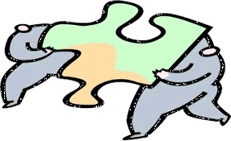 Most ERP solutions come with best practices, which users are encouraged to follow to achieve efficient use of the software and an optimal level of control and management of the processes. However, for a variety of reasons, a prescribed best practice may not be applicable to your organization. In fact, some of your existing practices may be what gives your company an advantage over the competition or makes it easier for your customers to do business with your company. The
configurator tool allows you to modify vendor-supplied workflows or create new ones to ensure that an organization maintains its competitiveness in the marketplace. Most ERP solutions come with best practices, which users are encouraged to follow to achieve efficient use of the software and an optimal level of control and management of the processes. However, for a variety of reasons, a prescribed best practice may not be applicable to your organization. In fact, some of your existing practices may be what gives your company an advantage over the competition or makes it easier for your customers to do business with your company. The
configurator tool allows you to modify vendor-supplied workflows or create new ones to ensure that an organization maintains its competitiveness in the marketplace.
Essentially, with configurator you are presented with a palette of transactions or existing workflows from which to choose. By dragging and dropping transactions from the palette onto the drawing board, you start designing new transaction flows. The flow of information is visually depicted through connecting lines and directional arrows. Hence, you are able to create workflows that better satisfy your company's objectives.
This is the easy part. Behind the scenes, transactions are defined with expected inputs and outputs. This prevents you from designing illogical or impractical workflows. As a result, you would be prevented from mapping the order taking transaction directly into a shipment transaction. Where is the picklist generation? Where is the pick confirmation? Likewise you would be prevented from mapping a purchase order workflow into a billing process.
Configurator must have the built-in intelligence to ensure that basic transactional relationships are upheld and enforced.
Again, a simple example will illustrate how configurator could be used. Let's say the vendor-supplied workflow for purchasing is shown in Figure 1:

|
|
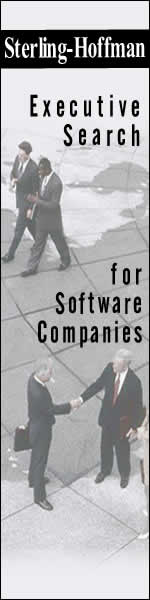
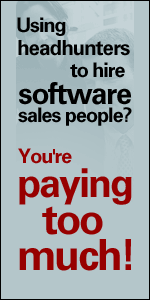
|

